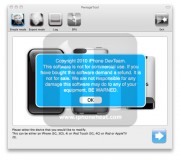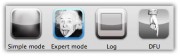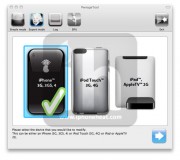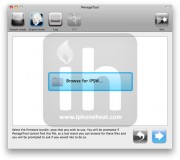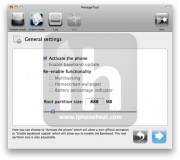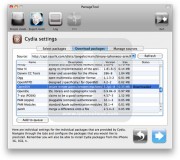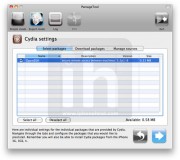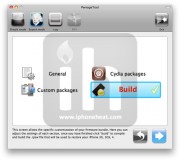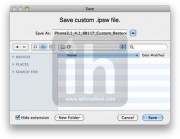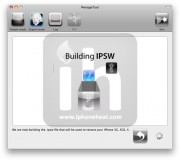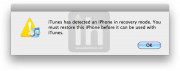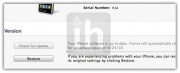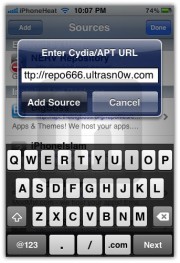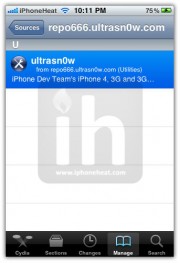Download TinyUmbrella for Windows, Mac and Linux to Save SHSH Blobs

Firmware Umbrella
When you try to restore an older firmware on the devices listed below, Apple won’t let you do that. Once you ‘upgrade’ they don’t let you downgrade. The way they stop you is basically by a simple response that iTunes receives when you try to restore the firmware of your choosing. See, the firmware is now signed for the below devices. It is signed with a unique id (ECID) that only your device has. Apple takes the firmware version files and combines them with your ECID and generates a hash that ONLY APPLE can generate. iTunes packages up this valuable information and sends it to your device. Your device checks the information and verifies the signature (making sure it really came from Apple because it CANNOT be forged as the encryption is very high). If the signature matches then the restore process can continue. If the signature does not match, the device raises an error and the restore process stops. Apple stops signing older firmwares once a new one is out.FirmwareUmbrella sends the same exact request that iTunes sends Apple when requesting the signatures for your device to be restored. It saves SHSH signatures for your device received from the Apple server and let to downgrade OS indefinitely.
TinyTSS
TinyTSS is a small java app that acts as your very own signature service. When iTunes verifies the firmware restore for the devices listed below, it checks if you are allowed to restore to the version you are requesting. With TinyTSS + the shsh blob file(s) you obtained with Umbrella, you will be able to restore to the version of those shsh files forever!TinyUmbrella
Firmware Umbrella + TinyTSSTinyUmbrella Supports
- iPhone 4
- iPhone 3GS, 3G
- iPod Touch 3G, 2G
- iPad
- Apple stops signing firmware SHSH once a new firmware is out. Once Apple has stopped signing firmware SHSH requests for a firmware version there is no way to get your SHSH for that particular version.
- TinyUmbrella can now save iOS 4 SHSH regardless of whether your iDevice is jailbroken.
- You can save SHSH blobs for iOS 4 even if you’re on OS 3.1.3 or older.
- It does not matter what firmware version is on the device TinyUmbrella will get the currently signed firmware by default.
- TinyUmbrella saves the file locally AND sends the request to Cydia so Cydia will have the SHSH as well.
- If Cydia’s TSS server is down, your only option will be to use TinyUmbrella for restoring through iTunes.
- iPhone 3G and older devices including iPod Touch (Non-MC) users do not need to save SHSH blobs.
Download TinyUmbrella
Download TinyUmbrella 4.21.06(Supports iOS 4.3 GM and older firmwares)Download TinyUmbrella 4.21.06
Download TinyUmbrella 4.21.05







 09:44
09:44
 Jordan van Zyl
Jordan van Zyl

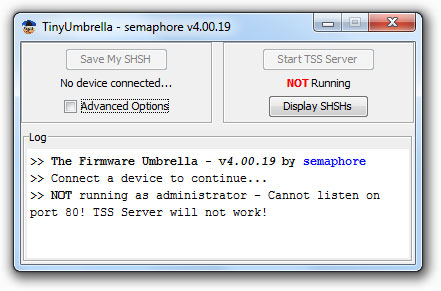

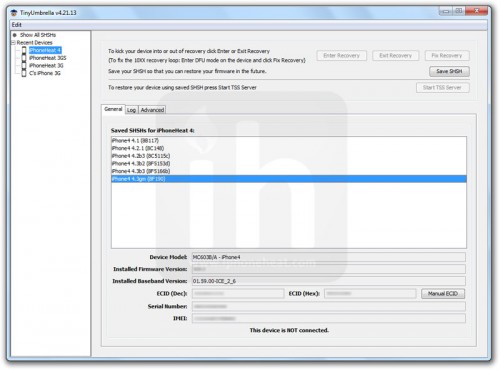
 Posted in:
Posted in: