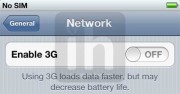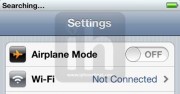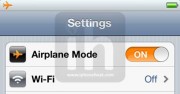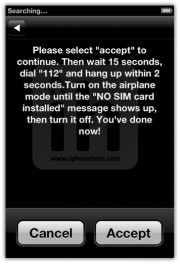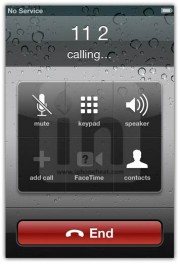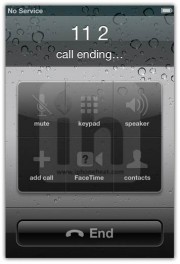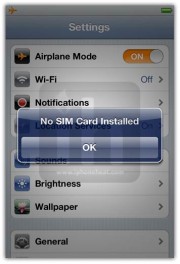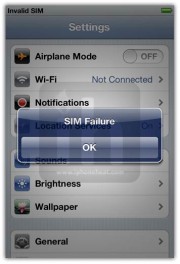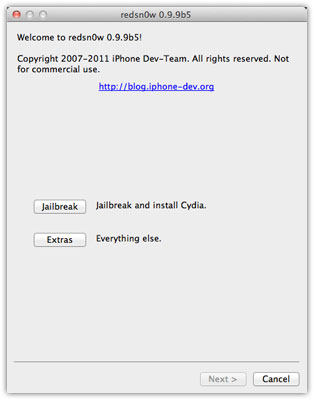If you have an
iPhone 4 unlocked with
Gevey SIM running iOS 4.x.x and now want to update to iOS 5 with Gevey Unlock, this guide is for you. You can
unlock iPhone 4 iOS 5 with Gevey SIM by following the instructions below which tells you how to preserve
iPhone 4 baseband while updating to iOS 5, jailbreak and then unlock with Gevey SIM.

What Is Gevey SIM Interposer?
Gevey Sim is an unlock solution for iPhone 4 with baseband 01.59.00, 02.10.04, 03.10.01, and 04.10.01 on iOS 4.x.x, and iOS 5.0. Unlike UltraSn0w, Gevey SIM is a hardware solution, a SIM interposer sits between the SIM card and the Modem to perform a classical MITM. Gevey SIM interposer should always stay in-between SIM card and the iPhone modem in order to stay unlocked.
If you’ve an UltraSn0w unlockable baseband 01.59.00, you’re recommended to navigate to this guide:
How to: Unlock iPhone 4 iOS 5 with UltraSn0w
Since Gevey SIM unlock depends on preserved iOS 4.x.x baseband, you’ll need to use RedSn0w’s “Custom IPSW” feature
Downloads
- Download iOS 5
- Download RedSn0w 0.9.9b5 (Mac OS X) (Windows-comming soon)
- Download iTunes 10.5
Let’s Unlock iPhone 4 iOS 5 with gevey Ultra SIM
Unlock iPhone 4 iOS 5 with Gevey SIM
Step 1 – Preserve IPhone 4 Baseband
If your iPhone 4 is running iOS 4.x.x and has any of these basebands: 01.59.00 / 02.10.00 / 03.10.1 / 04.10.1, make sure you update to iOS 5 using a custom firmware with preserved baseband in order to unlock with Gevey SIM.
Follow this guide to preserve iPhone 4 baseband while updating to iOS 5:
Step 2 – Jailbreak IOS 5
Now you need to
jailbreak you iPhone 5 running iOS 5 with preserved baseband. To jailbreak iOS 5, follow this guide:
How to: Jailbreak iOS 5 iPhone 4 with RedSn0w
Step 3 – Unlock With Gevey SIM
After the jailbreak, your iPhone 4 should be activated. Setup the iPhone 4. Now:
- Go to: Settings > General > Network and Turn OFF the 3G
- Turn Off the iPhone
- Eject and reinsert the SIM card along with Gevey SIM and turn the iPhone ON
- When turned ON, The iPhone will begin Searching… for the network
- After Searching for a few seconds, following popup should appear, hit the Accept button
- Now wait for 15 seconds;
- Then dial 112 and hang up after 2 seconds. The call does Not need to connect;
- Go to Setting app and Turn the Airplane Mode ON.
- After a few seconds, “No SIM Card Installed” message should appear, hit the OK button;
- Now turn OFF the Airplane mode; two popups should appear; the later one with “Invalid SIM Card” message. Don’t do anything and wait till the message disappears;
- As soon as the message disappears, iPhone should show the signal bars at the top-left.
That’s it! If the process fails, reboot, reinsert SIM and retry. Enjoy your unlocked iPhone 4 on iOS 5 with gevey SIM.
*** Remember that, on every reboot, you’ll have to repeat the GEVEY SIM process (Step 3) to get the signals back.








 20:49
20:49
 Jordan van Zyl
Jordan van Zyl

 Posted in:
Posted in: