If you have an iPhone 4 or iPhone 3GS running iOS 4.x.x, unlocked with UltraSn0w / Gevey SIM and now want update to iOS 5, you’ll have to preserve iPhone 4/3GS baseband to keep your unlock. These are the steps to preserve iPhone 3GS, iPhone 4 baseband while updaing to iOS 5 firmware…


Downloads
- Download iOS 5
- Download iTunes 10.5
- Downlaod Redsn0w 0.9.9b5 (Mac OS X)
Let’s preserve iPhone 4/3GS baseband while updating to OS 5.
How to Preserve iPhone 4, 3GS Baseband
Make sure you have iTunes 10.5 installed and then connect your iPhone to your computer and backup your personal suff via iTunes.
Step 1
Run the downloaded RedSn0w 0.9.9b5;
Click on Extras button and then hit the Custom IPSW button to create a custom firmware with preserved baseband, browse and select the downloaded iOS 5 IPSW file ad hit ok. RedSn0w will start creating custom IPSW without new baseband;
Once done, it will show you the location of the custom IPSW and it’s name, which begins with NO_BB… Hit the Ok button.
Click on Extras button and then hit the Custom IPSW button to create a custom firmware with preserved baseband, browse and select the downloaded iOS 5 IPSW file ad hit ok. RedSn0w will start creating custom IPSW without new baseband;
Once done, it will show you the location of the custom IPSW and it’s name, which begins with NO_BB… Hit the Ok button.

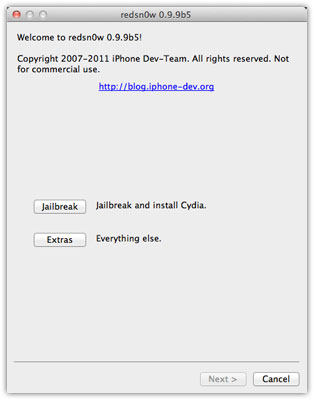
Sep 2
Now hit the Pwned DFU button from RedSn0w and then follow the on-screen instructions to put your iPhone into Pwned DFU mode;
Once your into DFU Mode, open iTunes 10.5, you should get the iPhone in Recovery Mode message. Hit the Ok button;
Now hold down the shift (Windows) or Alt/Option (Mac) key and click on Restore button. Browse and select the Custom IPSW file you just created named NO_BB… ***Do NOT select the stock iOS IPSW or you’ll lose you unlock***
Once your into DFU Mode, open iTunes 10.5, you should get the iPhone in Recovery Mode message. Hit the Ok button;
Now hold down the shift (Windows) or Alt/Option (Mac) key and click on Restore button. Browse and select the Custom IPSW file you just created named NO_BB… ***Do NOT select the stock iOS IPSW or you’ll lose you unlock***
Step 4
Once the restore process is complete, your iPhone 4/3GS will have a preserved baseband and now ready for the jailbreak and then unlock with UltraSn0w;
Now you can unlock your iPhone 4 or iPhone 3GS with UltraSn0w or Gevey SIM on iOS 5 firmware;
To jailbreak iPhone 4 or iPhone 3GS on iOS after preserving the baseband, Follow this: (how to jailbreak iOS with RedSn0w) guide from Step 3.
Now you can unlock your iPhone 4 or iPhone 3GS with UltraSn0w or Gevey SIM on iOS 5 firmware;
To jailbreak iPhone 4 or iPhone 3GS on iOS after preserving the baseband, Follow this: (how to jailbreak iOS with RedSn0w) guide from Step 3.
After jailbreak, here’s How to Unlock iPhone 4, 3GS iOS 5 with UltraSn0w.


 20:37
20:37
 Jordan van Zyl
Jordan van Zyl

 Posted in:
Posted in: 


0 comments:
Post a Comment